VR チャットから移行しますか?他のソーシャル ゲームも試してみましょう

VR ChatがゲームにEasy Anti Cheat(EAC)を追加すると発表し、最近ソーシャルメディアで大きな話題になったことをご存じかもしれません。これにより、様々な障がいを持つクリエイターがクローズドキャプション、アクセシビリティUI機能、クラッシュ防止、ポータブルミラー生成MODなどに使用していたサードパーティの改造が機能しなくなりました。
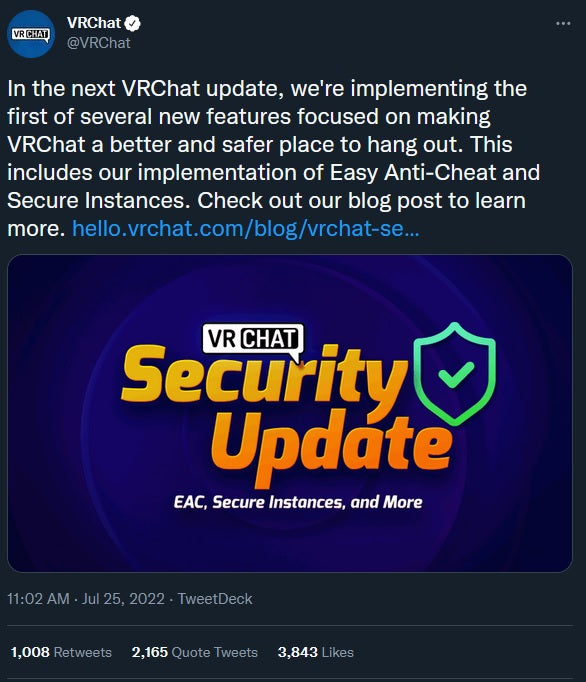
VR Chatはこれらの改造をすべてネイティブで追加すると報告していますが、VR Chatがこれまで約束を履行せず、アップデートのリリースが遅かった経緯があるため、コミュニティはそれほど楽観的ではありません。しかし、時が経てばわかるでしょう。
その間、他のソーシャルVR体験を試すことに抵抗がないなら、いくつかおすすめのゲームがあります。各セクションでは、ゲームに関する情報、VR Chatとの類似点と相違点、アバターをゲームに取り込む方法(該当する場合)、そしてワールド構築/作成の仕組みについて説明します!
様々な方法で、これらのソーシャルゲームはすべて、独自のワールドを作成し、友達と出会い、一緒に過ごすことができ、すべて無料です!
Neos VR

NeosVRは一部の人にとっては威圧的に感じるかもしれませんが、その複雑さには、より多くのことを行い、創造できる可能性が秘められています。アバターやワールドのカスタマイズに関しては、可能性は無限大です!スクリプトやリグを組むことができれば、何でも構築できます。このアプリにはゲーム内インベントリも備わっており、様々なガジェットをどのワールドにも持ち運ぶことができます。個々のワールドが提供する小道具のみを使用するという制限はありません!
私のお気に入りのガジェット/小道具には、友達を「捕獲」できるモンスターボール(彼らが文字通り小さなアバターとしてモンスターボールの中に現れます!)、乗れるコーギー、そして入っているどのマップにも天候を追加できる天気マシンがあります。これらはすべてユーザーが作成したものです!

カスタマイズの自由度が高いことの欠点は、UIが威圧的で、あまりユーザーフレンドリーではないことです。しかし、Neosのコミュニティは非常にフレンドリーであり、アプリにはコントロール、UI、アバターのセットアップを案内するチュートリアルワールドがあります。
ほとんどのソーシャルアプリと同様に、Neosアカウントを作成して、インベントリに追加したアイテムや追加したアバターを保存できるようにしてください。
基本的なコントロールについては、このチートシートも手元に置いて確認できます。
アバター
全身トラッカーを使用している方のために、Neosではトラッカーの数に制限がありません(参考までに、VR Chatの制限は8つです)。Neosは、Viveデバイスを介したアバターのリップシンクとアイトラッキングもサポートしています。
Neosは、.FBX .GLBなどのリグ付きモデルファイル形式のアバターをサポートしています。
注:アバターのアップロードは、最初はデスクトップの方が簡単なので、最初のセットアップはそちらの方法でお見せしますが、VRにシームレスに切り替えて、持っているトラッカーを調整したり調整したりできます。Neosは非常に多くの異なるVRヘッドセットタイプと連携するため、キーボードのキーバインドと「グリップボタン」などの一般的な用語のみを含めますが、コントローラータイプの具体的な設定はこちらで確認できます。
Neosにアバターを追加するには、3Dモデルファイルをゲームにドロップします(文字通り、そのフォルダからNeosの画面にファイルをドラッグアンドドロップするだけです)。
プロンプトが表示されたら、「3Dモデル」を選択し、「通常/アバター」を選択します。スケーリングには、「自動ヒューマノイド高さ」を選択すると、人間型のアバターには十分機能するはずです。そしてインポートを実行します!

メインメニュー(キーボードのescボタンで「ダッシュメニュー」とも呼ばれます)に戻り、ウィンドウの右側にある「アバタークリエーター」というオプションをクリックします。ヘッドセットと手がスポーンし、別の追加メニューが表示されます。ヘッドセットと手(VRではグリップボタン、デスクトップでは右クリック)を掴んで、アバターの上に適切に回転させて配置します。正しい位置に見えるか、できるだけ近くになったら、「作成」をクリックします。

次に、アバターを保存します。デスクトップの場合、アバターを右クリックして掴み、マウスの中央ボタンをクリックして放射状メニューを表示し、「インベントリに保存」をクリックします。VRの場合、グリップボタンでアバターを掴み、コンテキストメニューボタンをクリックします。

ダッシュメニューからインベントリを一番下で選択すると、インベントリを確認できます。アバターがインベントリに入ったら、ハートボタンを押して「お気に入り」に登録すると、新しいワールドやインスタンスに入ったときにこのアバターが自動的に装備されるようになります。または、雷のアイコンを押して変更することもできます。

ワールド構築
ワールド構築はヘッドセット(またはデスクトップ)で行うことができます!ダッシュメニューに移動し、一番右に「新しいワールドを作成」というボタンが表示されます。

新しいワールドのメニューパネルを使って、ワールドや空の色を変更したりできます。3Dモデルやアセットをワールドに追加できます(ゲーム内インベントリから、コンピューターからファイルをインベントリに追加するだけです)。

Neosは、インベントリ内の「Neos Essentials」フォルダに、ワールド構築に必要なものの多くを提供しています。このフォルダを探索して、ワールドに追加できる様々なマテリアル、スカイボックス、アセット、小道具が事前に作成されているのを見つけることができます。

スカイボックスとマテリアルは、「マテリアルツールチップ」を介してワールドに配置できます。これはNeos Essentialフォルダーの「必須ツール」にもあります。ツールチップを使用して、テクスチャのスケールなど、必要なものをすべて変更することもできます。

NeosVRは現在Steamでのみ利用可能ですが、VR Chatと同様にVRでもデスクトップでもプレイできます。
追加のヘルプガイドリンク:https://wiki.neos.com/Main_Page
ChilloutVR

Chillout VRは、このリストの他のゲームと比較して、VR Chatに最も近い感覚のソーシャルゲームです。デスクトップとVRの両方でプレイできますが、現在はSteamでのみ利用可能です。
無料(ベース)版ではワールド/アバターのアップロードが10個、コミュニティグループが利用できますが、これらの制限を増やし、ゲームモードをアップロードしたり、特定の人物とプライベートアバターを共有したりする機能を利用するには、7.99ドルの「アンロック済み」DLCを購入する必要があります。7.99ドルは、VR Chat Plusのサブスクリプションサービスとは異なり、1回限りの購入です。
アバター
ChilloutVRは、リップシンクとアイトラッキングとともに、全身トラッキングをサポートしています。
アバターを追加するにはUnityを使用する必要があります。VR Chatにアバターを追加したことがある場合、プロセスは非常に似ています。
独自のアバターをアップロードするには、ChilloutVRコンテンツ作成キットとUnity 2019.4.13f1が必要です。
新しいUnityプロジェクトでアバターファイルを取り込み、アセットウィンドウで右クリックし、「パッケージをインポート」にカーソルを合わせ、「カスタムパッケージ」をクリックしてChilloutVRコンテンツ作成キットに移動します。

そこからCVRアバタースクリプトを追加し、ボイスとビューの位置を適切に設定し、ChilloutVRハブウェブサイトに移動します。

プロフィール設定で「アクセスキー管理」に移動し、「ABIコンテンツ作成キットマスターキー」というセクションを見つけて「コピー」をクリックします。

Unityに戻り、上部メニューのAlpha Blend Interactive -> Control Panel (Builder and Settings) -> Content Builder に移動し、ユーザー名とコピーしたアクセスキーを追加してログインします。

ログイン後、「設定とオプション」を選択し、希望のアップロード地域を設定したら、コンテンツビルダーセクションに移動して「アバターをアップロード」をクリックし、アップロードを進めます。
ゲーム内でアバターを見つけるには、メニューを開いてアバターを選択し、「自分のアバター」セクションに移動します。

ワールド構築
VR Chatで以前にワールドをインポートしたことがある場合、ワールドのインポートも非常に簡単です。実際、多くの人気マップクリエイターが自分のワールドをChilloutVRに移植しています。
ワールドのUnityプロジェクトで、Content Creation KitからCVR Worldsコンポーネントを追加し、スポーンポイントを設定して、Alpha Blend Interactive -> Control Panelに移動し、不足しているスクリプトをすべて削除してからワールドをアップロードするだけです!

追加のヘルプガイドリンク:https://documentation.abinteractive.net/chilloutvr/quick-start/
Rec Room

Rec Roomはユニークなソーシャルゲームで、VRかどうかにかかわらず、あらゆるプラットフォーム(Steam、Quest、Playstation、Android、iOS、Xbox!)でプレイできます。つまり、プラットフォームやデバイスの制限なく、どこでも友達とプレイできます!Rec Roomは非常にユーザーフレンドリーで、すぐに慣れることができます。
Rec Roomのワールドは「部屋」と呼ばれ、VR Chatに似ていますが、単に集まってチャットするだけでなく、ソーシャルゲームの側面が少し強くなっています。
アバター

残念ながら、Rec Roomではカスタムアバターはサポートされていませんが、ゲームには独自のアバター作成ツールがあり、それを使って自分用のアバターを作成できます。また、デイリーイベントやゲームに参加したり、特定の部屋からのクエストを完了したり、ストアで購入したり、Rec Room Plusメンバー(VR Chat Plusと同様の有料サブスクリプションサービス)になることで、より多くのコスメティックをアンロックできます。
ワールド構築
Unityの経験がなくても、ゲーム内から直接部屋を作成することもできます。単に「メーカーペン」を使って、形を作成したり操作したり、ガジェットを作成したり、小道具をスポーンさせたりするだけです。

Rec Roomには、独自の作品を作成して販売することで実際にお金を稼ぐことができるというユニークな機能もあります。コンテンツを販売するには、RecRoom+メンバー(月額7.99ドル)である必要がありますが、そこから寮のスキン、プレミアムな発明品、コスメティックなどを販売できます。この記事の執筆時点では、Rec Room自体がクリエイターにこのプログラムへの参加を奨励しており、2024年1月までこのプログラムで得られた収益の最大15,000ドルまでをマッチングしています。詳細については、https://recroom.com/earnmoneyをご覧ください!
追加ヘルプガイドリンク:https://rec-room.fandom.com/wiki/Rec_Room_Wiki
Horizon Worlds

Questユーザーの皆さんには、Horizon Worldsが選択肢となるかもしれません。Horizon Worldsでは、Post Malone、Lil Durkなど、有名セレブをフィーチャーしたブロックパーティやイベントも開催されます。
アバター
残念ながら、HorizonはOculusアバターを使用しているため、VR Chatのアバターを持ち込むことはできません。しかし、カスタマイズできる部分は多く、Questプラットフォームの他の多くのゲームがこれらのアバターをサポートしています。

ワールド構築
ワールド構築が好きで、VR Chatでワールドを構築するためにUnityの知識が必要なことに抵抗があった方なら、Horizon Worldsではそれがはるかに簡単になっていることを知って喜ぶでしょう!
Horizon Worldsには、ヘッドセット内でワールドを作成するオプションがあります。形を生成したり変形させたり、非常に簡単で直感的に使用できるギズモやスクリプトを追加して、心ゆくまで作成できます。

現在、特定のクリエイターを対象に収益化機能がテストされており、最終的にはコスメティックから、ワールドの排他的な部分を有料化するまで、様々な方法で収益を上げることができるようになります。まだ一般には実装されていませんが、これはMetaの1000万ドルのHorizon Creators Fundの一部であり、クリエイターにメタバースでバーチャル体験を作成するためのリソースを提供しています。Horizon Worldsクリエイターボーナスプログラム(最初は米国のみ)も将来的に提供される予定で、クリエイターが目標に向かって進捗したことで月末に報酬が支払われる目標指向の月次プログラムの形でボーナスが提供されます。
追加ヘルプガイドリンク:https://www.oculus.com/horizon-worlds/learn/
---
VR Chatを去った人々が再びVR Chatに戻ってくるかどうかは時が経てばわかりますが、他のアプリを試して、見逃しているかもしれないものを見つけるのは素晴らしいことです!すべて無料なので、試してみるのに損はありません。そして、もしかしたら、そのうちの1つに夢中になるかもしれませんよ!



Bummer! Most of these are for SteamVR!