クエストアップデート44および46のまとめ

Questのアップデート44および46(45はどうなったのか?それは永遠の謎です…)は、高度な録画オプション、ペアレンタルコントロール、新しいロード・オブ・ザ・リングをテーマにしたホーム環境など、いくつかの大きなエキサイティングな変更をもたらしました!ここでは、これらの新機能の一部がどのように機能し、どのように入手できるかを含め、知っておくべきすべてのアップデートを詳しく説明します。
お使いのQuestがどのアップデートバージョンになっているかわからないですか?ヘッドセットで、設定 > システム > ソフトウェアアップデートに移動するだけです。まだ最新バージョンになっていない場合は、そこに最新バージョンにアップデートできるボタンが表示される場合があります。

モバイルでは、Meta Questアプリを開き、メニューボタン(右下)> デバイス(ヘッドセットの電源がオンになっていることを確認)> ヘッドセットについてに移動して確認できます。「ヘッドセットバージョン」の下の最初の2つの数字がアップデート番号です。
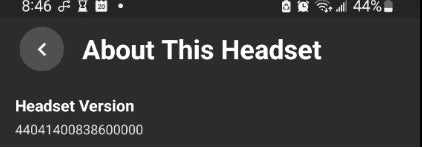
それでは、時系列順に、アップデート44から始めましょう…
アップデート44
高度なカメラ設定
このアップデートでは、主要な録画する目を選択するオプション、手ぶれ補正、アスペクト比の変更機能、フレームレートオプション、ビデオ圧縮品質を含む、実験的な新しい高度なカメラ設定が導入されました。
有効にするには、ヘッドセットの設定で、実験的機能に移動し、高度なカメラ設定を見つけてオンに切り替えます。実験的設定のサイドバーに、さまざまな設定をいじることができるカメラセクションが表示されるようになりました。残念ながら、これらの機能はまだ「実験的」と見なされているため、何かを変更するたびにここに戻る必要があります。うまくいけば、すぐに録画開始メニューに直接組み込まれるでしょう。

新しい設定では、左目または右目を選択できます。私は左目が利き目なので、個人的にはそちらを選ぶ傾向があります。どちらの目が利き目かわからない場合は、いつでも三角テストを行うことができます!部屋の反対側にある何かを凝視し、手で三角形のパターンを作り、そのオブジェクトを中央に配置します。片目ずつ閉じ、オブジェクトが最も中央に見える目があなたの利き目です。

手ぶれ補正機能は、地平線をより水平に保ち、録画が揺れないようにします。ただし、手ぶれ補正機能をオンにすると視野が少し狭くなり、素早く向きを変えると、側面に黒いバーが少し動き回ることに注意してください。

また、アスペクト比の選択肢も増えました。もちろん、正方形がデフォルトですが、YouTube用の横長とTikTok用の縦長のオプションが追加されました。フレームレートオプションも、オフ、低、中、高から選択できます。フレームレートが高いほど、シーン内の動きがスムーズに見えますが、アプリのパフォーマンスに影響が出る可能性があります。最後に、ビデオ圧縮品質を最大5mbpsから20mbpsまで変更することもできます!圧縮数値が高いほど録画品質は向上しますが、ファイルサイズも大きくなることに注意してください。
これらの設定を試して、自分にとって最適なものを見つけてください。たとえば、視野を犠牲にしすぎずに安定性と良いバランスを得るために、中程度の手ぶれ補正を好むかもしれません。
新しい録画オプションは、すべてを高く設定するとバッテリーをかなり早く消費するので、長時間の録画を行いたい場合は、充電済みのヘッドストラップを用意してください。
新しいペアレンタルスーパービジョンツール
このアップデートにより、保護者はティーンのアカウントで開発者モードの使用をブロックできるようになりました。これは、SideQuestのようなサードパーティのウェブサイトからアプリをサイドロードする機能がなくなることを意味します。Questヘッドセットに.apkファイルや外部ゲームやアプリを追加するには、開発者モードをオンにする必要があります。

既存のペアレンタル機能(多くはアップデート41でリリース)を簡単にまとめると、保護者は不適切と見なされる特定のアプリをブロックしたり、ダウンロード/購入が行われる前に承認したり、ティーンが所有するすべてのアプリを表示したり、ヘッドセットの画面時間、友達リストを表示したり、Meta Questモバイルアプリを通じてリンクとエアリンクをブロックしたりできます。
アプリロック v2
アプリロックは、特定のゲームやアプリをロックパターンで保護する機能を提供します。これの利用例としては、保護者とティーンの間でヘッドセットを共有する場合などが考えられます。

この生活の質の向上アップデートにより、ユーザーは同じロックパターン入力を使用して複数のアプリをロックできるようになり、個々のゲームごとにパターンを作成する必要がなくなりました。また、評価(例えば、成人向けなど)に基づいて一括でロックできるカテゴリ機能も追加されました。
これを見つけて設定するには、ヘッドセットのQuest設定 > セキュリティに移動し、ロックパターンを作成します。次に、設定 > アプリに戻り、アクセスする前にロックパターンを要求したいアプリのトグルをオンにします。
アップデート46
最近のアプリ
これは非常にシンプルで簡単です。普段アクセスするゲーム/アプリをプレイしたいときに、いちいちライブラリに移動する必要がなくなり、Questのドックから直接、最近使った3つのアプリを起動できるようになります。これは便利な小さな生活の質向上機能です!

ドゥリンの広間
MetaはAmazon Prime Videoと協力し、壮大な新しいホーム環境「ドゥリンの広間」(カザド=ドゥーム)を発表しました。この環境は、Prime Videoで配信されているドラマ「ロード・オブ・ザ・リング:力の指輪」とのタイアップであり、この巨大な山中の都市をぜひ探索することをお勧めします!

この環境は完全に無料で、アクセスするには設定メニュー > パーソナライゼーションに移動し、そこから新しい環境をインストールし、再度選択して適用します。
期間限定なので、なくなる前にチェックしてください!
プライバシー設定
まだ入手していない場合、アップデート46をインストールすると、オンラインで誰に見られるか、何をプレイしているか、特定のアプリ内でこれらの設定を変更する機能など、プライバシー設定を再確認するよう促すメッセージが表示されます。

再度確認するには、Questのヘッドセット内設定 > プライバシー > 「オーディエンスと表示設定」タブで好きなように変更してください。
その他のQoL(Quality of Life)アップデート
もう一つの小さな変更ですが、アップデート46では、探している特定の設定をすばやく見つけられる検索ツールも導入されました。以前に検索したものはリストの上位に表示されます。

----
アップデート44と46の分析はこれで終わりです。今後のすべてのアップデートで登場するエキサイティングな改善を楽しみにしています!


